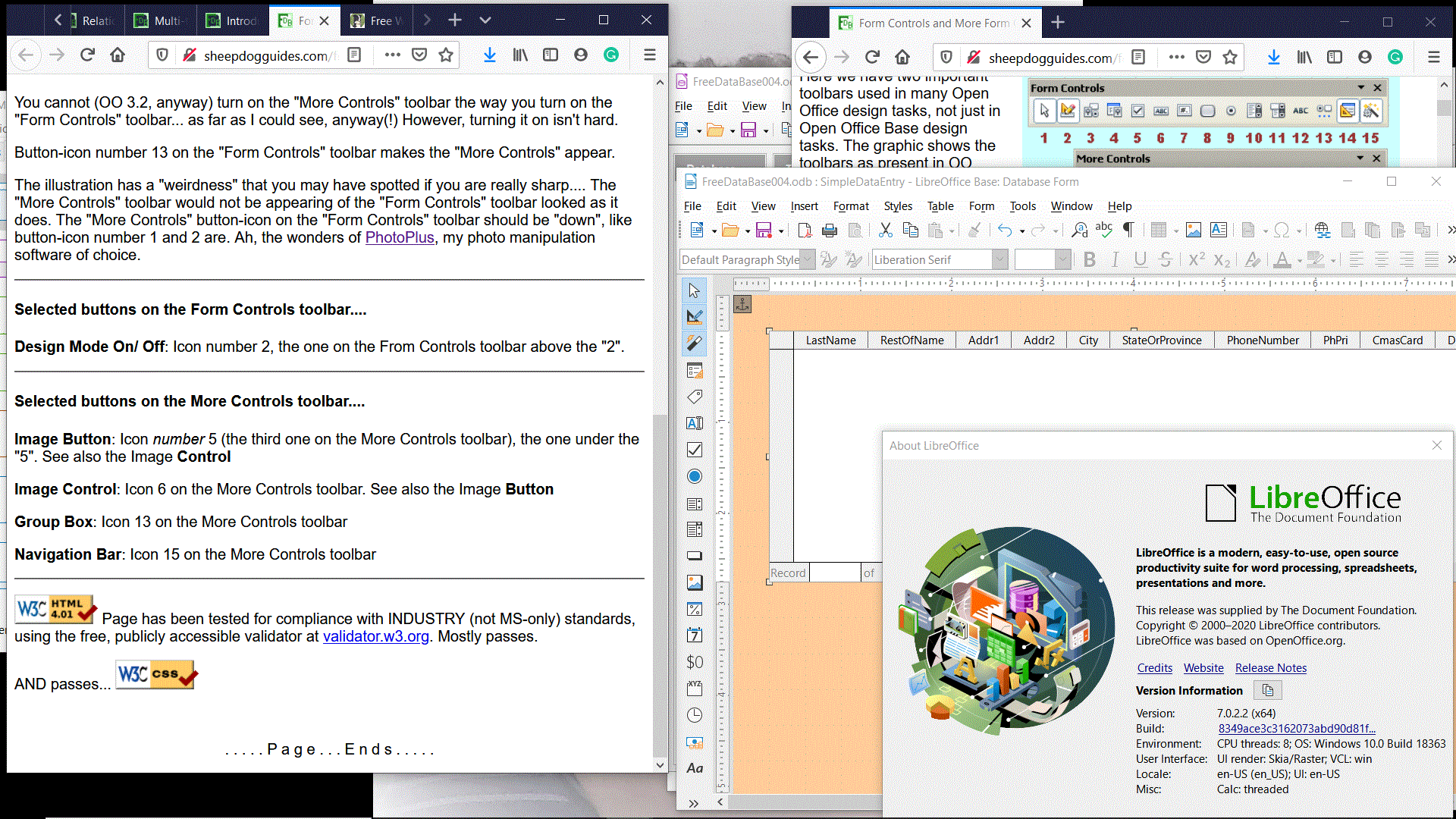
(Old version begins...)
The tip for people viewing images is not, perhaps, of such wide interest as the first two tips, hence its relegation to the end.
(Read what I have on tabs to the end?... I'm sure know something about using tabs, but perhaps not all that I am trying to tell you about!)
Suppose you have done a Google search, and have a list of possibly good sites to check out.
Don't just click on one that looks promising.
Right-click on the link. Select "Open in new tab" from the menu. Then, if your browser doesn't take you there immediately, click on the tab to see the page.
Why? Because when you are through with that page, you just kill the tab, and the page full of potentially good sites is there in front of you immediately. Even if you have a fast internet connection, why re-load things repeatedly?
Also useful if you were looking at a table of contents to a large site, or a gallery of photos, say on Flickr or Panoramio.
To tell Firefox to go to newly opened tabs immediately, use "Tools|Options", the "Tabs" tab, and tick "When I open... go to it immediately".
And now for the "secret": If you have a mouse with a wheel, if you click on a link by pressing down on the wheel, without rolling it at the same time, you will open the link in a new tab. Use it for a day... and then see if you can stop using it ever after!
If the author of a web page has stuck to the rules, you will be able to change the size of the writing on the page easily, without adverse effects.
All you have to do to make the text larger... and it should still wrap nicely... is do ctrl+, i.e....
To make the text smaller, do the same thing, but with the minus key (hyphen, "-")
And to make the text "normal", do the same thing, but with the zero... not "oh"... key.)
While we're on the subject of making your internet reading more pleasant: Do consider making your browser take less than the full width of your screen. Long lines are hard to read. Why do you think newspaper columns are narrow?
(Apologies for laboring what might have been communicated with "You do ctrl-+ or ctrl-- or ctrl-0", but even if there wasn't the "zero" vs "oh" thing to clear up, these ctrl key combinations do not lend themselves to the easy communication in this little bonus: To cut, copy, or paste, you use ctrl-x, ctrl-c and ctrl-v, respectively. And ctrl-z will often undo something you've just done.)
(Mac users: I'm sure there's a way for you to do this. Is it "Option" key, plus +, -, 0?)
Sent in by an actual user of my pages about the Libre Office database, "Base". (Applicable to Open Office Base, too.) See how user USES ALL of his screen? My tutorial on the left, his experiments with it on the right. Another instance of the browswer open "behind" (for now) the Base page, for looking things up without disturbing what he is reading in my tutorial.
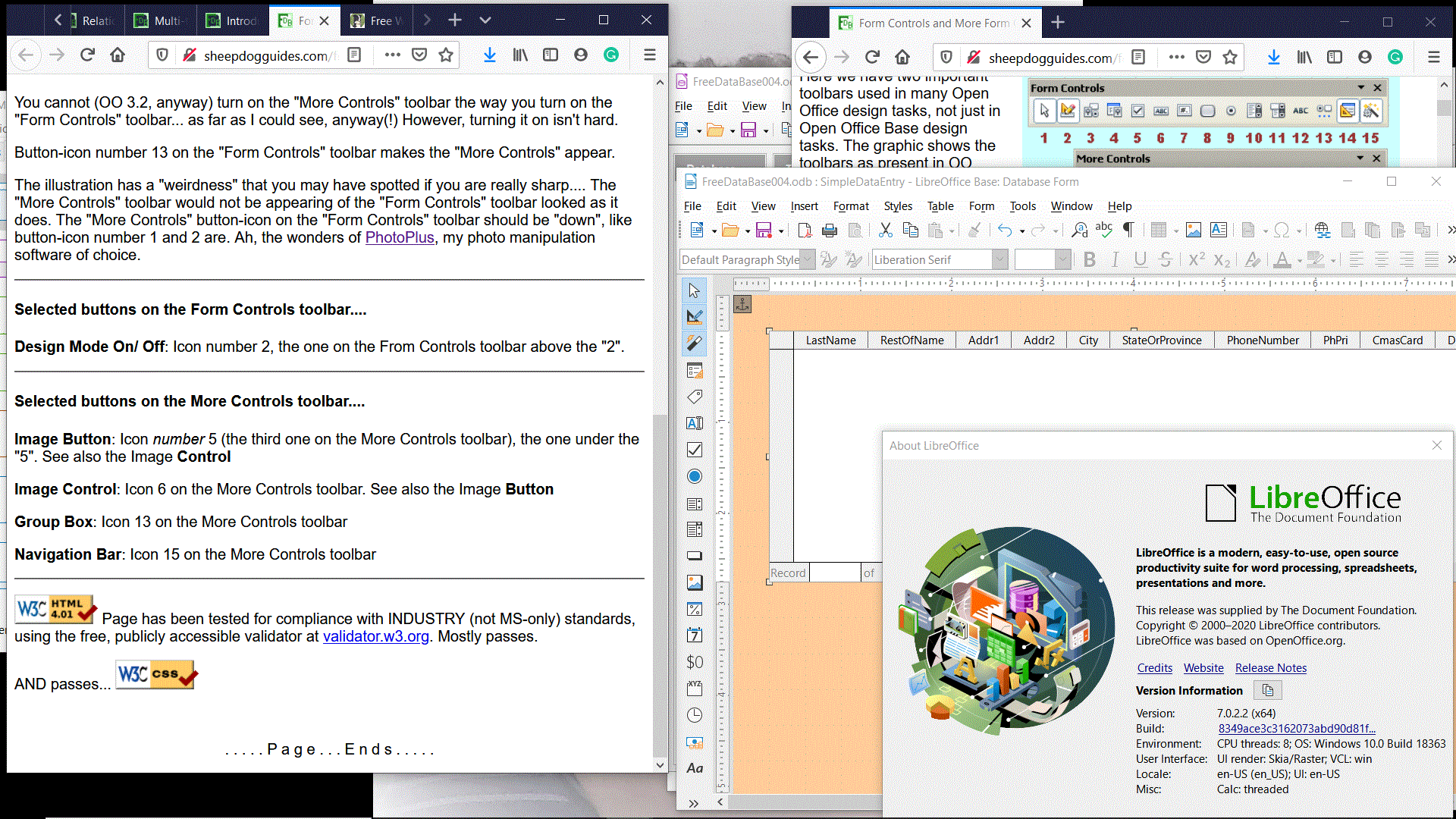
Suppose you are looking at image on a web page. And you want to zoom in on just a part of it.
It depends a bit on how the image was posted, but, for most of the images on my sites, at least, and using Firefox, at least, you can do the following under Windows anyway....
(Pressing F11 also makes web pages look nice on your screen. Press it a second time to return to normal service.) (On some computers, you use [Fn] + F11. (Press and hold Fn key, press, release F11, release Fn))
(If you skipped over the hints at the top of the page, maybe consider going back to read them too?)
![]() Page has been tested for compliance with INDUSTRY (not MS-only) standards, using the free, publicly accessible validator at validator.w3.org. Mostly passes.
Page has been tested for compliance with INDUSTRY (not MS-only) standards, using the free, publicly accessible validator at validator.w3.org. Mostly passes.